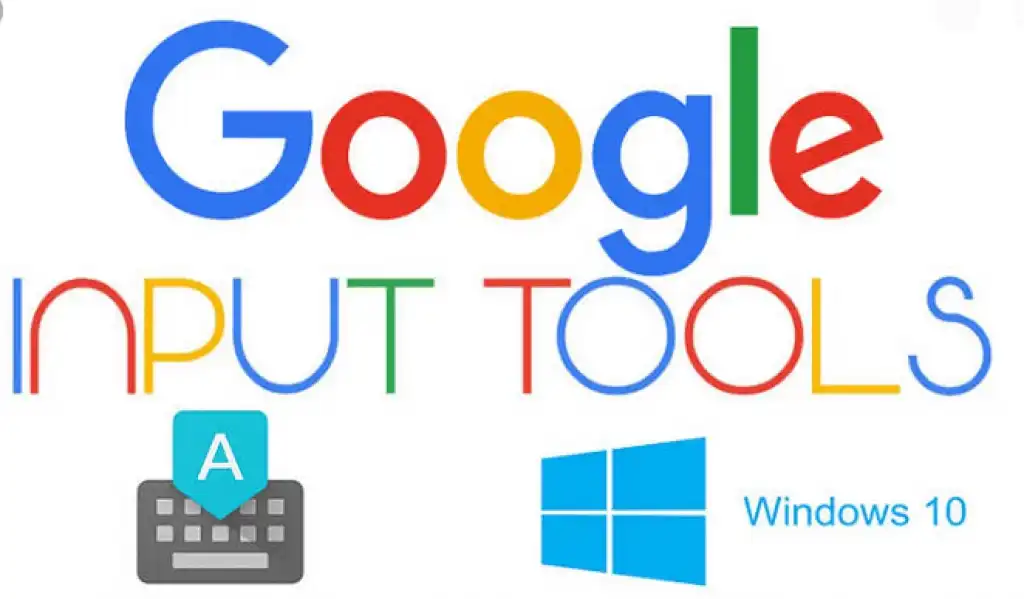Tired of seeing your Epson red light blinking? Does this happen, especially when you are printing an important document? This is a common problem faced by many Epson users. In this post, we have learned why all the lights flash. We also provide solutions to reset your Printer.
We will guide you in using the Adjustment Program Reset Tool step by step and provide a link to download it.
Additionally, we discuss standard troubleshooting techniques. Answers to frequently asked questions related to this issue are also given here.
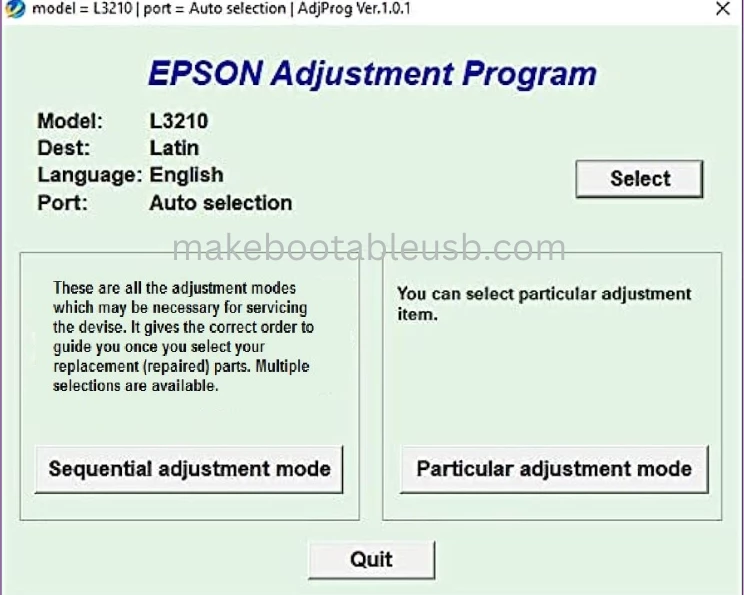
Epson L3210 All Light Blinking Problem
Is it frustrating to face all the light-blinking problems on Epson? Many users are also facing this error. So, let’s find out how to solve it effectively. One possible solution is to reset the Printer using a resetter utility.
It can be downloaded or purchased from authorized dealers. However, it is essential to follow precautions while using the resetter software to avoid any damage to the device. If the error persists even after the reset, consulting a professional for help is necessary.
What does Light Blinking Indicate?
A flashing red light on the Epson indicates a problem. Low ink levels, paper jams, or hardware errors can cause this error. If you are also facing this error, don’t worry; this is a problem many users face.
Good News!! This error can be solved by resetting the device using a tool. It is essential to download the correct resetter and follow the instructions carefully to avoid damaging your printing machine.
Why do You need to Reset the Printer?
Resetting your Epson can help resolve all light-blinking issues. You can clear the error by using a reliable tool. Resetting your printing machine regularly can improve its performance and extend its lifespan. However, it is crucial to download the correct resetter utility for your particular model. Follow the instructions carefully to avoid damaging your machine. Contact Epson Customer Support if the problem persists after resetting your printing machine.
Solution 1: Resetting the Printer
When all the lights are flashing on your Epson, the solution is to reset it. Download and install the adjustment program, a reliable software tool specific to your model. Before starting the reset process, turn off and disconnect your device. Follow the instructions carefully for a successful reset. If the light continues to blink, repeat the process or contact Epson support for further assistance.
Step-by-Step Guide to Reset the Printer
Resetting your Epson by following these steps should help somewhat resolve the flickering error. First, turn off and unplug your printing machine before starting the process. Then, download a reliable adjustment program tool from a reliable source.
After downloading, extract the file and run the program to select your printing machine model and port. Turn on your machine to complete this process. By following these instructions, you can quickly backup your Xerox machine. It can run without any problem.
Using the Epson Adjustment Program Resetter Tool
Adjustment Program Resetter Utility can effectively fix the light-blinking problem on your Epson L3210. This will reset the printer and remove whatever is causing the error.
Download it from a trusted website. Additionally, backup any important data before using the tool. Because it will delete all previous settings, if you don’t know how to use the device or the problem persists after resetting, it’s better to seek professional help.
Link to Download the Resetter Tool
Resetting the item using the Epson L3210 resetter software is an easy solution to fix the all-light blinking problem. However, it is essential to download the reset tool from a trusted source and follow the instructions carefully. The software download link can be found in the article or guide.
Better to keep a backup of your previous settings before doing the reset. Because its settings may need to be reconfigured, if the problem persists even after the reset, it is better to seek professional help.
Solution 2: Troubleshooting the Printer
When experiencing a red light flashing problem on your Epson model, fixing the error before resetting it is essential. The most common causes of the pain are:
Paper jams in the printing machine.
Low ink cartridges.
Error messages on the display screen.
By resetting, all errors will be cleared.
Common Causes of Red Light Blinking and Their Solutions
Blinking light on Epson L3210 can be caused by various issues, including low ink levels, paper jams, and connectivity issues. If ink levels are low, replace empty cartridges or refill them with an ink refill kit. The problem can be solved for a paper jam by gently removing any stuck paper.
If connectivity issues arise, ensure the printer is correctly connected to your computer or network, and restart both devices if necessary. If none of these solutions work, you can use a reset tool that is available for download online.
Frequently Asked Questions (FAQs)
When any item is defective, many questions arise in mind. From understanding the causes of the problem to how to install and use the reset tool, we’ve got you covered. So, let’s dive into this FAQ and get your device back up and running smoothly!
How to Install the Resetter Tool?
Installing a reset tool for Epson is a simple process. Download it from a trusted source. Also, some simple steps need to be followed. Before installing, ensure your computer meets the minimum requirements to run the tool.
Download the file, extract it, and run “setup.exe” to start the installation. Follow the on-screen instructions to complete the structure of the reset utility.
How to Use the Resetter Tool?
The reset tool is an excellent way to clear the error message and all light-blinking problems on your Epson. You can easily download the reset tool from trusted sources online. Follow the instructions carefully when using your item to avoid damage.
Before using the tool, make sure your waste ink pad is full. Regular Maintenance and cleaning can prevent such problems in the future. With proper use, resetter software can extend the life of your device by resetting its internal counters.
Does the Resetter Tool Work on Other Epson Models?
Using the wrong reset tool for your device can damage it. Use the tool designed for your specific model. Epson software tool is specially designed for this particular model.
If you have a different model, we recommend checking with the manufacturer or online forums for recommendations on reset tools to avoid damaging your machine. Always remember to download software tools from trusted sources. Follow the provided instructions carefully to ensure a successful reset process.
Conclusion
If you are facing an Epson red light blinking problem, don’t worry. Two solutions to this problem are resetting the printer and fixing it. Resetting is a simple process that can be done with the help of the Adjustment Program Resetter Tool. This tool is easy to use and solves light-blinking problems at any time.
You can download the reset utility from our website. We have explained how to use the resetter tool. We’ve also answered some frequently asked questions. Still, do you have any doubts? Visit our website to learn how to reset or fix your Epson L3210.